-
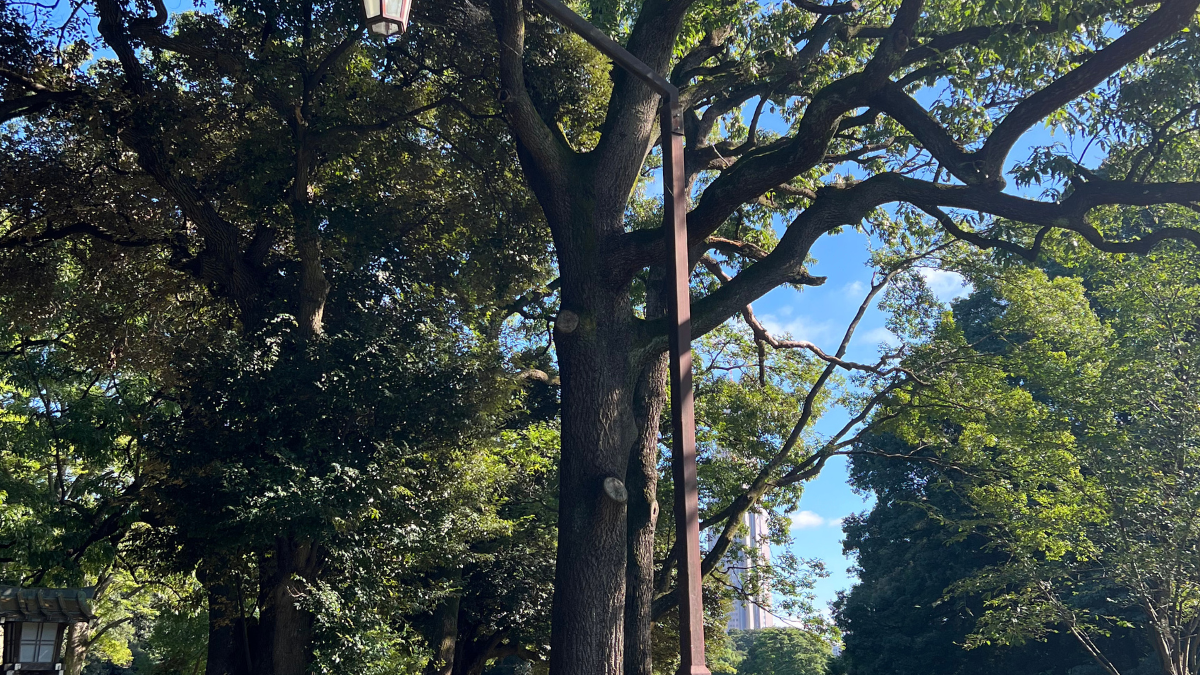
-
How to Add, Edit, Delete, and Copy Events in TravelPassport
2025/7/25 HowTo, Shibuya, Travel Tool, TravelPassport, Trip Tool, Usecase, ユーザーガイド, 旅行アプリ
Easily Manage Your Travel Plans with Flexibility With TravelPassport, you can easily add, edit, delete, and copy travel events to match your schedule.Whether it's sightseeing, meals, hotels, or transportation—everything can be managed in one place using the event feature! Even if your plans change or you want to duplicate a similar event, TravelPassport offers simple, flexible options to keep things organized. This guide will walk you through how to register, edit, delete, and copy events—and share practical tips to make the most of each function. How to Add a New Event イThere are two ways to register an event: From ...
-

-
How to Use the Event List in TravelPassport: A Complete Guide to Every Display Item
2025/7/28 HowTo, Travel Tool, TravelPassport, Trip Tool, Usecase, ユーザーガイド, 旅行アプリ
When you first open the "Events" screen in TravelPassport, you might feel overwhelmed by all the information. But in fact, this screen is packed with useful hints to make your travels smoother.In this article, we’ll walk you through every detail shown on the Event List so you can understand it clearly.Once you know how to navigate it, TravelPassport becomes a more fun and useful app to plan and manage your trips! Where is the Event Screen? Basic Access Guide After launching the TravelPassport app, tap on the trip tile from the Trip List to display its event details. There are ...
-

-
Basic Usage of the TravelPassport Notifications Screen
2025/7/24 HowTo, Travel Tool, TravelPassport, Trip Tool, Usecase, ユーザーガイド, 旅行アプリ
You can check various notifications in TravelPassport—such as reminders and announcements from the management team—all in one place on the Notifications screen.This page provides a simple guide on how to view the Notifications screen and use the “Mark as Read” button. How to Display the Notifications Screen Opening the Menu Slide out the menu bar from the left side in TravelPassport. Please refer to the following screen image for guidance. Displaying Notifications Tap the notifications icon to open the Notifications screen. If there are any unread notifications, a red number will appear at the top right of the icon. Tap ...
-

-
How to Share, Back Up, and Import Travel Data in TravelPassport: A Beginner’s Guide
2025/7/24 HowTo, Travel Tool, TravelPassport, Trip Tool, ユーザーガイド, 旅行アプリ
For those who want to efficiently manage their travel plans and records, sharing and backing up data is very important.With TravelPassport, you can easily export (share) your travel data with just one tap, or import data from other devices or users. For example, you can share travel data with colleagues or supervisors during business trips, or share it in advance with family members for family vacations. This makes checking itineraries and preparing for the trip smoother and more convenient.Additionally, since you can choose who to share each trip with, you can flexibly share data according to the purpose—whether it’s a ...
-

-
Even Beginners Can Feel at Ease! TravelPassport Guide to Adding, Editing, and Deleting Trips
2025/6/30 HowTo, Travel Tool, TravelPassport, Trip Tool, Usecase, ユーザーガイド, 旅行アプリ
For those who want to carefully manage their travel plans and memories,TravelPassport makes it easy to add new trips, modify existing trip details, or delete trips you no longer need.This page explains the basic steps and important points for adding, editing, and deleting trips, using actual screenshots for clarity.Whether you're just starting with TravelPassport or are already using it, we hope you find this guide helpful. Adding, Editing, and Deleting Trips Adding a Trip Tap the "+" button to add a new trip. Editing or Deleting a Trip To edit or delete a trip, tap the trip menu to display ...
-

-
Complete Guide to TravelPassport’s Trip List Screen! Instantly Understand How to Use It and What Each Button Means
2025/7/1 HowTo, Travel Tool, TravelPassport, Trip Tool, ユーザーガイド, 旅行アプリ
Want to make planning and managing your trips simpler and more convenient?The "Trip List" screen in TravelPassport helps you organize your journeys at a glance and smoothly move on to your next action.On this page, we’ll clearly explain the meaning of each button and icon displayed on the Trip List screen, as well as the basic usage, using real screenshots.Whether you’re new to TravelPassport or already a user, we hope you find this guide helpful. Trip List Menu Displays the TravelPassport menu bar by sliding it in from the left side. For details, see "02. Menu." Notifications* Displays the Notifications ...
-

-
How to Automatically Create Events in TravelPassport from Imported Email PDFs with AI
2025/6/26 HowTo, Travel Tool, TravelPassport, Trip Tool, ユーザーガイド, 旅行アプリ
TravelPassport’s AI-powered feature lets you automatically create events from your imported travel-related email PDFs. No need to manually enter event details—the AI extracts relevant information and registers it as an event for you. This guide will show you how to use this feature to streamline your travel planning and management. There are two ways to create events from a PDF file using AI: starting from “File Registration” or from “Event Registration.” Here, we will explain the method starting from File Registration. Preparation Please make sure to import the PDF file (for example, from an email) into TravelPassport in advance. For ...
-

-
[Android] How to Import Travel-Related Emails into TravelPassport: Effortless PDF Saving
2025/6/26 HowTo, Travel Tool, TravelPassport, Trip Tool, Usecase, ユーザーガイド, 旅行アプリ
When planning a trip, you may receive various confirmation emails for flights, hotels, events, and tours. By importing these emails into TravelPassport, you can keep all your important travel information in one place, making it easily accessible whenever you need it. This guide explains how to save your emails as PDF files and import them into TravelPassport for seamless travel management. This guide is for Android users. The steps may vary slightly depending on the email app you use, so please check the instructions that match your app. In this guide, we provide examples using “Gmail” and “Microsoft Outlook.” If ...
-

-
[iOS] How to Import Travel-Related Emails into TravelPassport: Effortless PDF Saving
2025/6/26 HowTo, Travel Tool, TravelPassport, Trip Tool, User Guide, ユーザーガイド, 旅行アプリ
When planning a trip, you may receive various confirmation emails for flights, hotels, events, and tours. By importing these emails into TravelPassport, you can keep all your important travel information in one place, making it easily accessible whenever you need it. This guide explains how to save your emails as PDF files and import them into TravelPassport for seamless travel management. This guide is for iOS (iPhone and iPad) users. The steps may vary slightly depending on the email app you use, so please follow the instructions that match your app. In this guide, we introduce examples using the iOS ...
-

-
TravelPassport Version Update Announcement (ver1.1.0)
2025/6/25 Travel Tool, TravelPassport, Trip Tool, 旅行アプリ
Hello, everyone!We are excited to announce that TravelPassport has become even more convenient and powerful with our latest update. This version brings a host of new features and improvements to make recording your travel memories easier and more enjoyable than ever. In this article, we’ll introduce the main updates. Main New Features AI-powered Event Registration AI now supports you in registering your travel events! Simply upload related tickets, PDFs, or image files to TravelPassport and let the AI analyze them. Creating events has never been easier—what used to be cumbersome can now be done in just a few steps. Location ...
