TravelPassport’s AI-powered feature lets you automatically create events from your imported travel-related email PDFs. No need to manually enter event details—the AI extracts relevant information and registers it as an event for you. This guide will show you how to use this feature to streamline your travel planning and management.
There are two ways to create events from a PDF file using AI: starting from “File Registration” or from “Event Registration.” Here, we will explain the method starting from File Registration.
Preparation
Please make sure to import the PDF file (for example, from an email) into TravelPassport in advance.
For detailed instructions on how to import PDFs, please refer to the following guides:
iOS users: [iOS] How to Import Travel-Related Emails into TravelPassport: Effortless PDF Saving
Android users: [Android] How to Import Travel-Related Emails into TravelPassport: Effortless PDF Saving
Display the File List Screen in TravelPassport
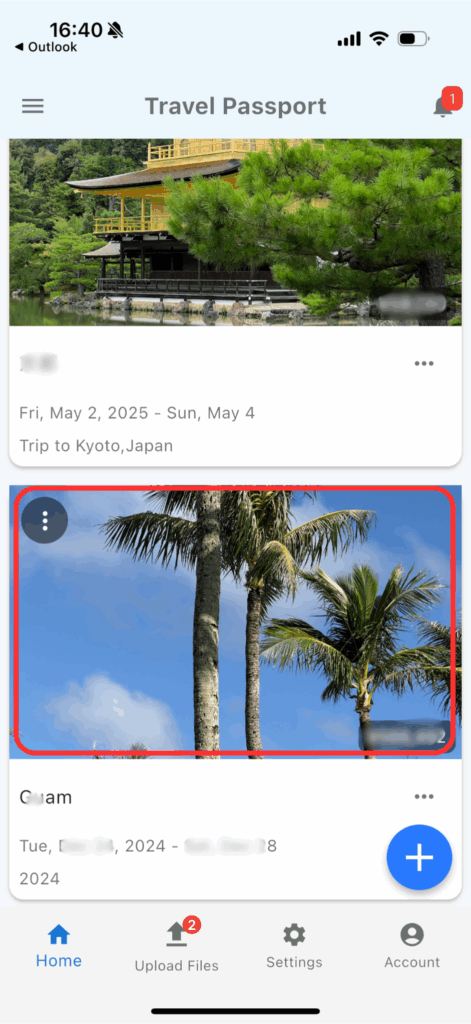
Open TravelPassport and select the trip for which you want to register an event.
If you want to change the order of your trips, press and hold the trip image to move it up or down.
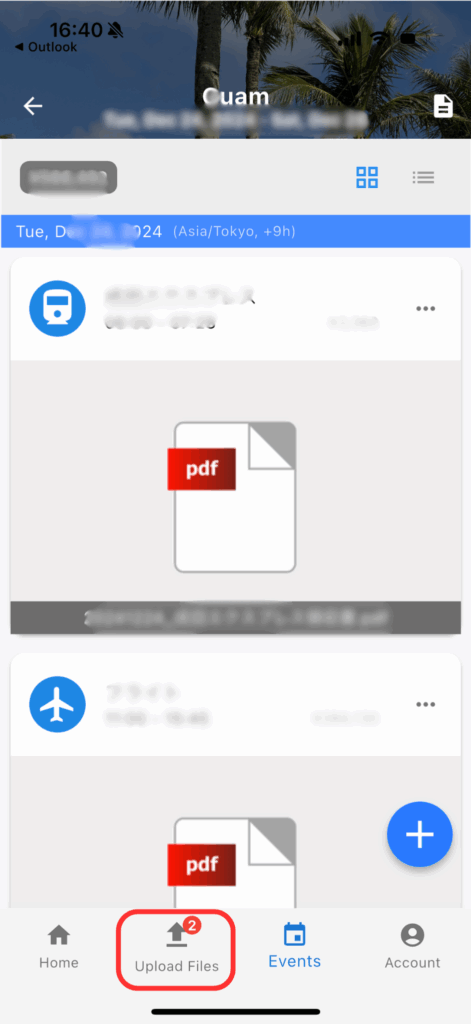
Tap the “Upload Files” button.
The red number on the Register File button indicates how many unregistered files (tickets) you have.
You can switch the display format of the event list using the tile or list buttons in the upper right corner.
Run AI Analysis in the File List
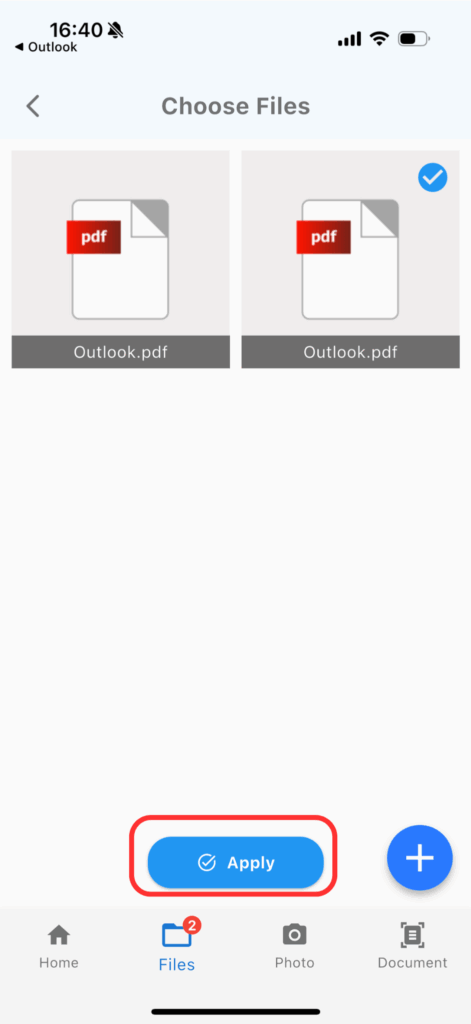
Select the file you want to register and tap “Apply.”
If you select multiple files, the order they appear in the event will follow the order you selected them.
To remove a file, tap it again to show a red ✓, and it will be removed.
To rename a file, press and hold the file.
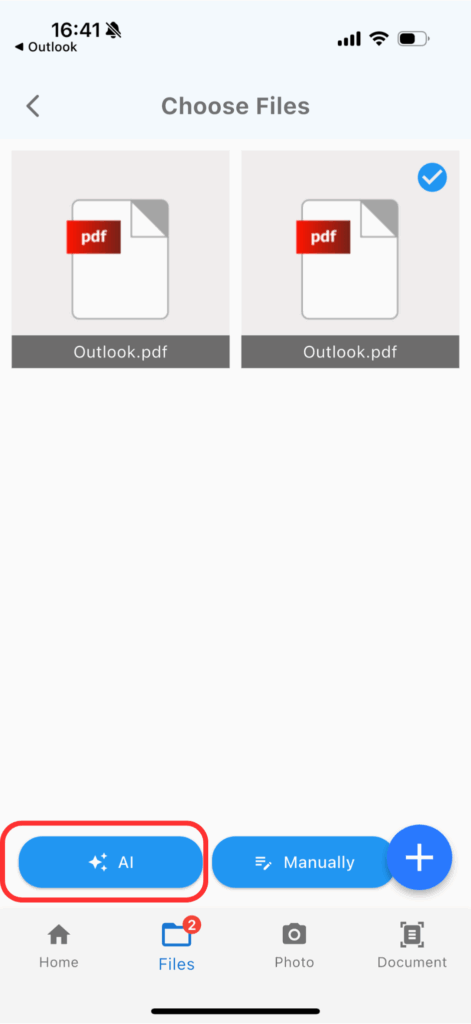
Tap the “AI” button.
The types of files that can be analyzed by AI are image files (jpeg, jpg, png) and document files (pdf, txt).
If an error occurs, please wait for a while and try again.
For free plan users, the AI analysis feature can be used up to 10 times per month (the count resets at the end of each month). To use it more than 10 times, you need to subscribe to the Premium Plan.
The “Register with AI” button is only available when creating a new event; it is not available when editing an event.
If you select “Manually,” you will be taken to a blank event screen where you can enter all the details manually.
Registering the AI Analysis Results
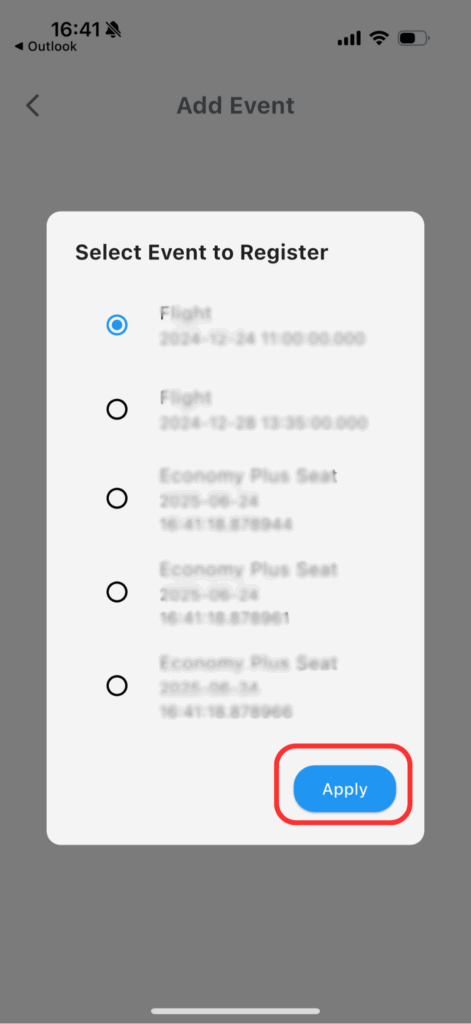
If multiple event registration options are extracted by the AI, an event selection screen will appear. Please select the event you want to register.
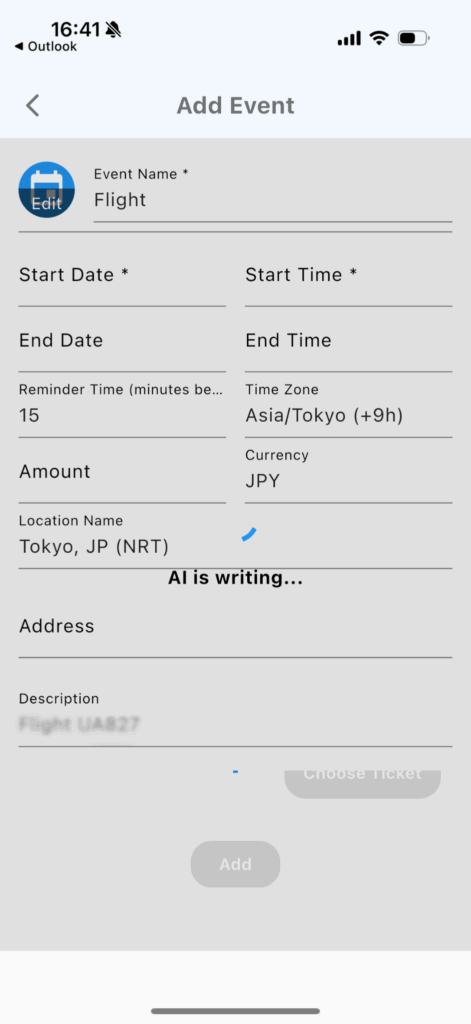
The AI will register the information for the selected event. You cannot edit while the AI is processing.

Once the AI has finished entering the event information, make any necessary corrections.
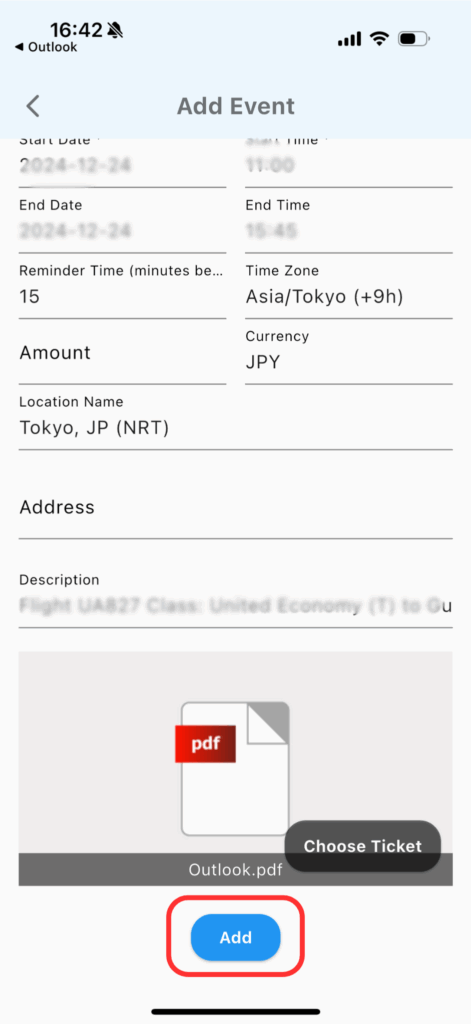
After making corrections, swipe down and tap the “Add” button.
Congratulations! You have now successfully registered an event using AI.
By taking advantage of the AI-assisted event creation feature, you can easily manage even complex itineraries or multiple bookings. With just a simple import, TravelPassport’s AI will handle event registration, making your travel planning effortless. Try out this convenient AI feature and see how it can enhance your travel experience!
