For those who want to carefully manage their travel plans and memories,
TravelPassport makes it easy to add new trips, modify existing trip details, or delete trips you no longer need.
This page explains the basic steps and important points for adding, editing, and deleting trips, using actual screenshots for clarity.
Whether you're just starting with TravelPassport or are already using it, we hope you find this guide helpful.
Adding, Editing, and Deleting Trips
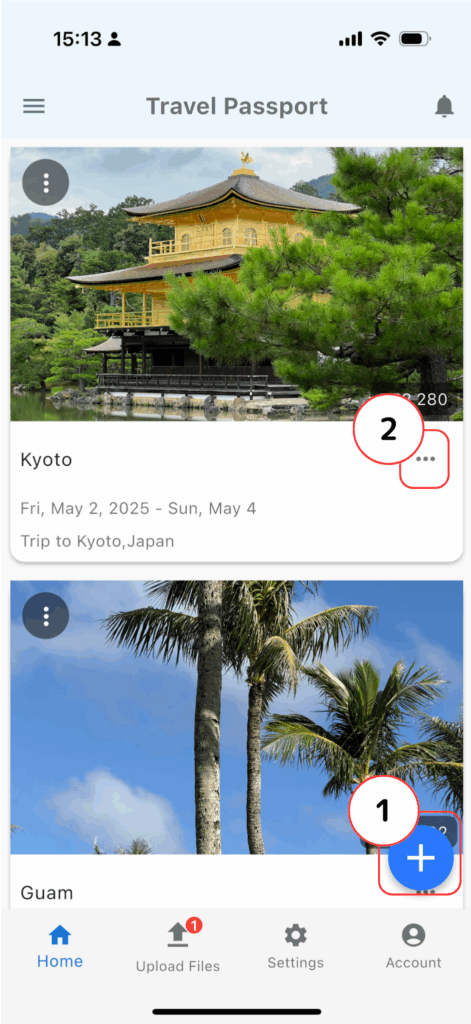
- Adding a Trip
- Tap the "+" button to add a new trip.
- Editing or Deleting a Trip
- To edit or delete a trip, tap the trip menu to display the trip options.
- (For details, see "5. Trip Menu.")
Add Trip Screen
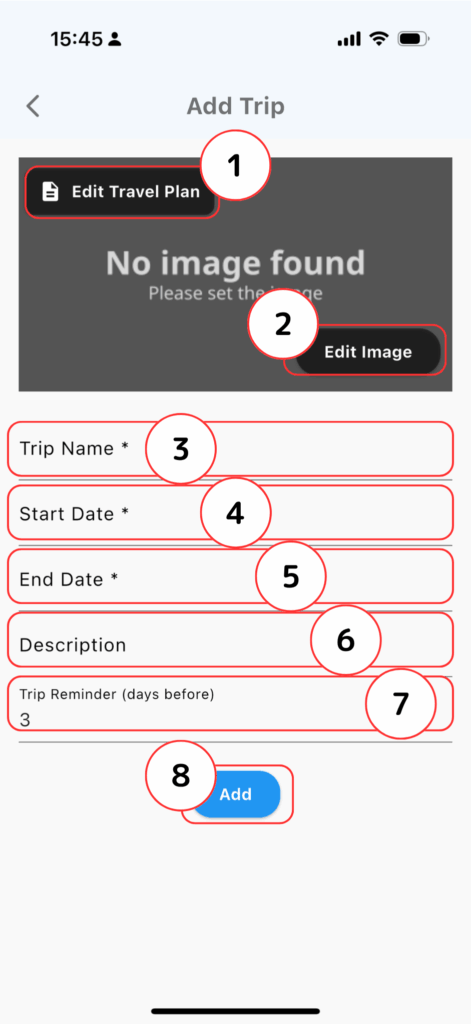
- Edit Travel Plan
- Displays the file list screen for selecting files to link with your trip.
- (For details, see "3. Select a File.")
- Edit Image
- Set an image for your trip.
- (For details, see "4. Select an Image.")
- Trip Name
- Enter the title of your trip. If you are unsure, try entering your destination.
- Start Date
- Enter the start date (departure date) of your trip. If it is undecided, you can enter a tentative date.
- End Date
- Enter the end date (return date) of your trip. If it is undecided, you can enter a tentative date.
- Description
- Enter a description for your trip. If you have nothing to add, you can leave this blank.
- Trip Reminder (days before)
- If you want to receive a notification as your trip approaches, set a reminder. The number you enter here specifies how many days before the start date you want to be notified.
- Reminders are sent at 7:00 a.m. on the specified day.
- Add
- After completing the registration, tap "Add" to save your trip. This completes adding the trip.
Required Fields: Fields marked with "*" (Title, Start Date, End Date) are required. Others are optional.
Select a File
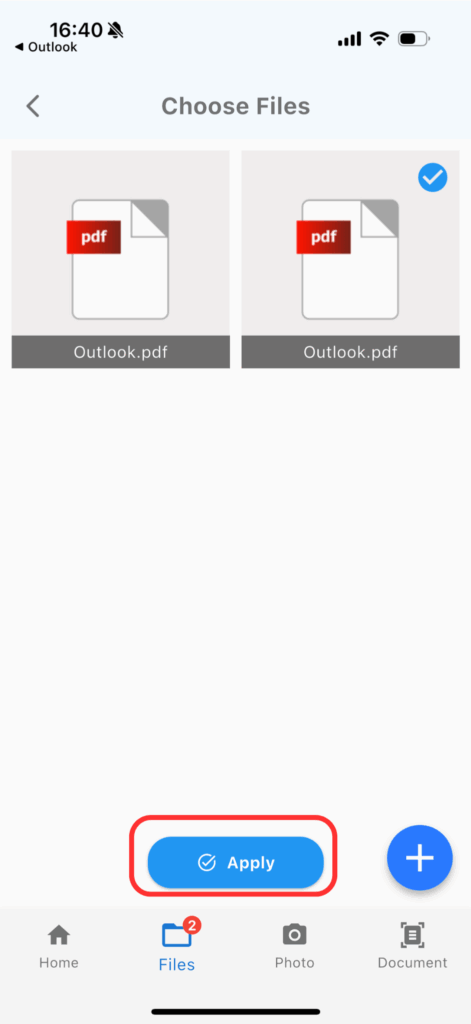
Choose Image
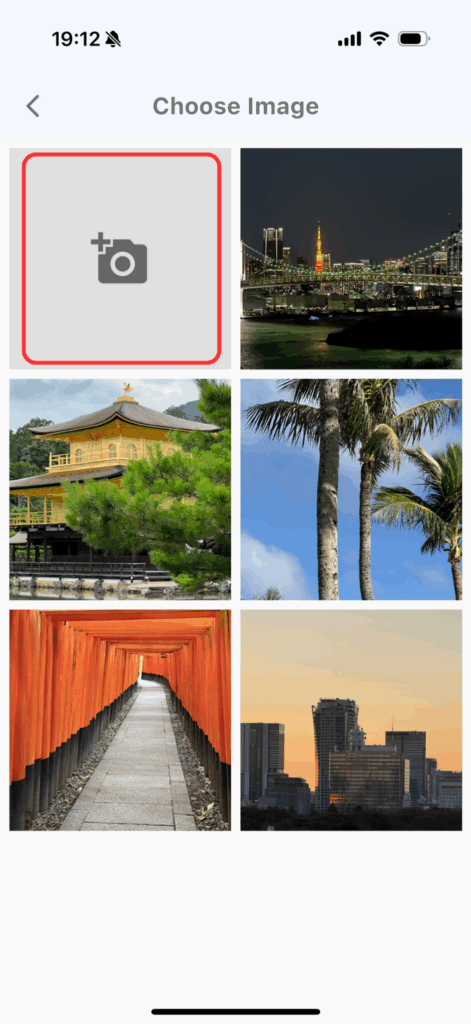
Select an image for your trip. Five images are available by default, but if you want to use a local photo, tap the camera button at the top left and select your desired image.
Trip Menu
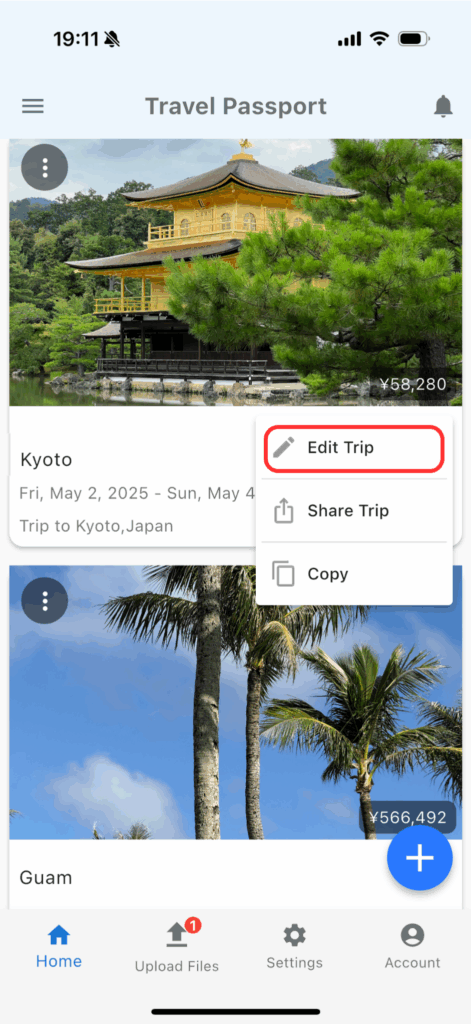
Select "Edit Trip" from the trip menu.
Editing and Deleting a Trip
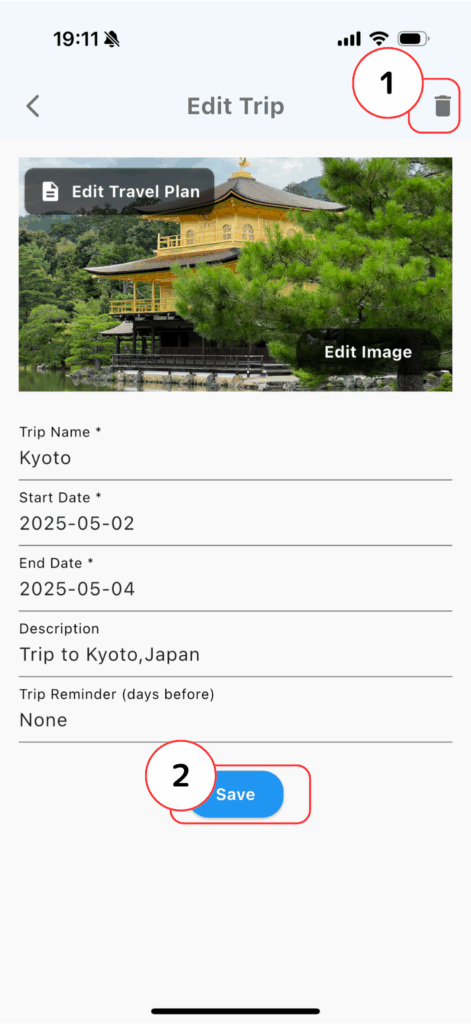
- Deleting a Trip
- To delete a trip, tap the trash can icon at the top right. A confirmation dialog will appear; tap "OK" to delete the trip.
- Saving Trip Edits
- After editing the items, tap "Save Changes" to apply your changes.
Changes to the trip plan or image will not be saved unless you tap "Save Changes."
For details on editable fields, see "2. Add Trip Screen."
Before deleting a trip, we recommend backing up your data using the trip sharing feature.
How was it?
By using TravelPassport's trip add, edit, and delete features, you can manage your travel plans and records more flexibly and efficiently.
We will continue to introduce other features in this user guide, so please check back for updates.
