You can check various notifications in TravelPassport—such as reminders and announcements from the management team—all in one place on the Notifications screen.
This page provides a simple guide on how to view the Notifications screen and use the “Mark as Read” button.
How to Display the Notifications Screen
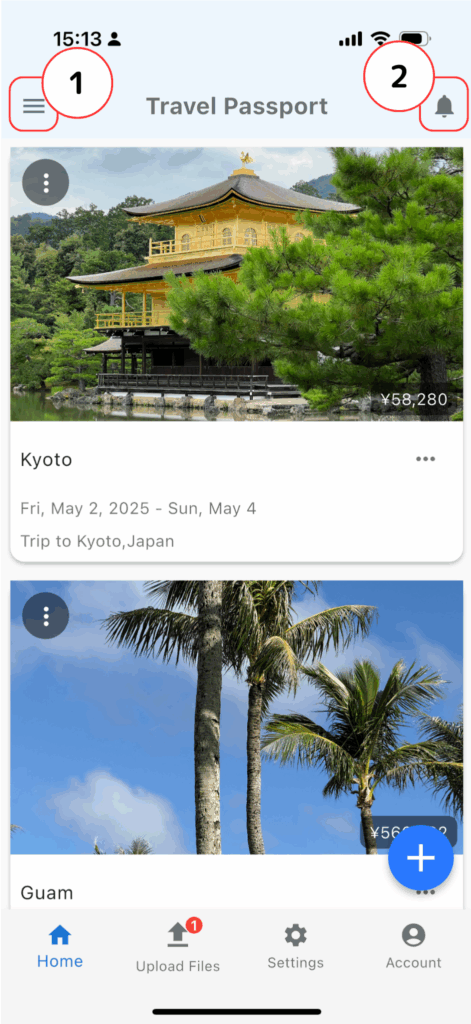
- Opening the Menu
- Slide out the menu bar from the left side in TravelPassport. Please refer to the following screen image for guidance.
- Displaying Notifications
- Tap the notifications icon to open the Notifications screen. If there are any unread notifications, a red number will appear at the top right of the icon.
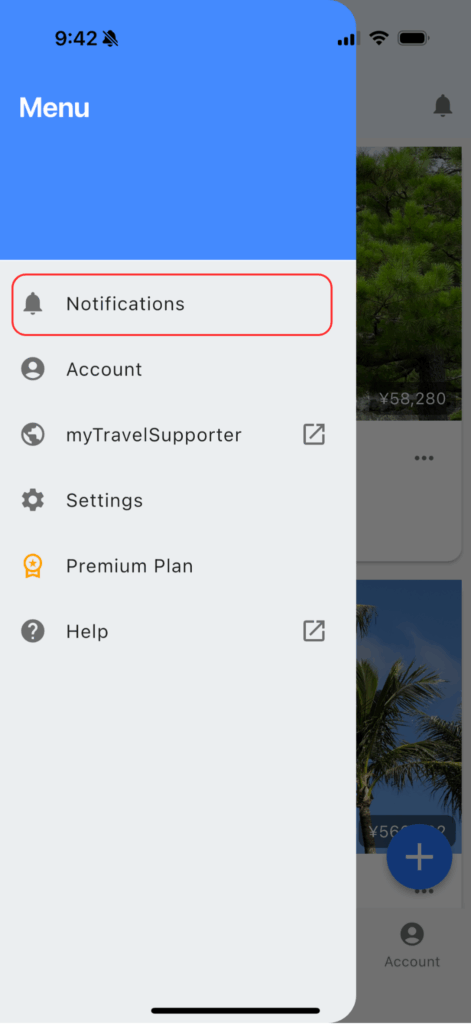
Tap “Notifications” to open the Notifications screen.
How to Use the Notifications Screen
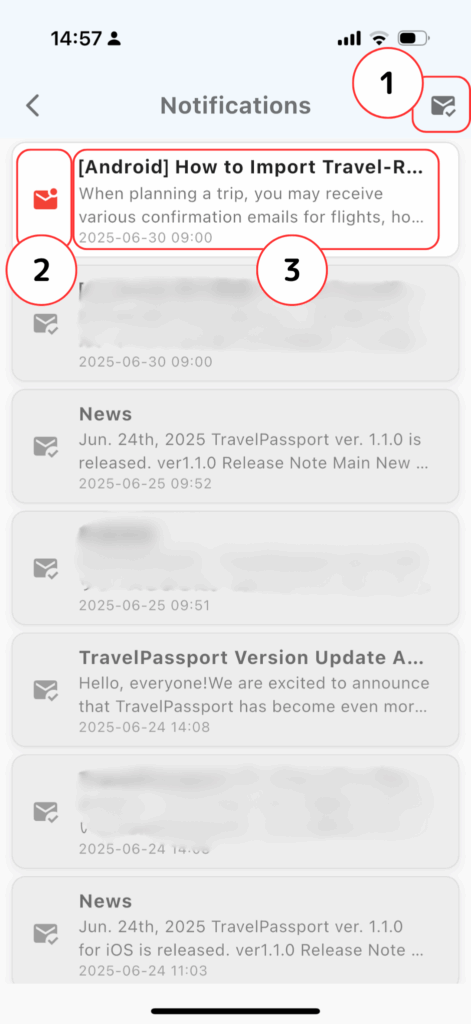
- Mark All as Read
- Tapping the “Mark All as Read” button marks all notifications as read and stops notifications for all currently displayed items.
- Using the Read/Unread Icons
- Tapping the unread icon marks that notification as read. Tapping the read icon will return that notification to unread status.
- When a notification is marked as read, notifications for that item are stopped.
- If you return it to unread, the notification will be scheduled again for the original notification date.
- Checking Notification Details
- Tapping a notification opens the corresponding URL in your browser, or displays the event list for the relevant trip or event.
- Each notification shows a title, message, and notification date.
On the Notifications screen, you’ll see advance notifications for trip events, notices about new articles on myTravelSupporter.com, TravelPassport version updates, and other announcements.
Unread notifications have a white background, while read notifications are shown in gray.
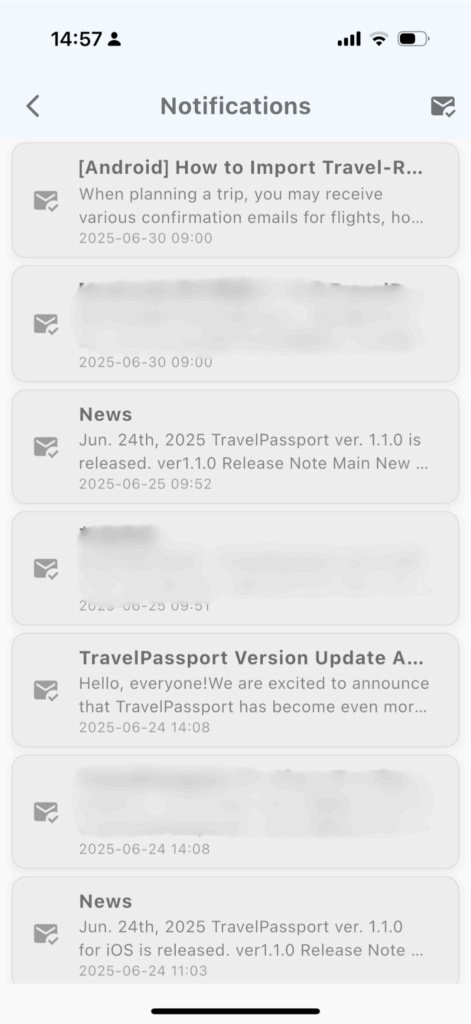
When all notifications are read, the entire list will be displayed in gray.
How was this guide?
By making use of the Notifications screen, you can keep track of important alerts and never miss them.
We will continue to introduce more useful features and tips for TravelPassport in our user guide, so please check back often!
