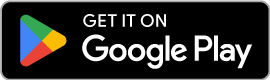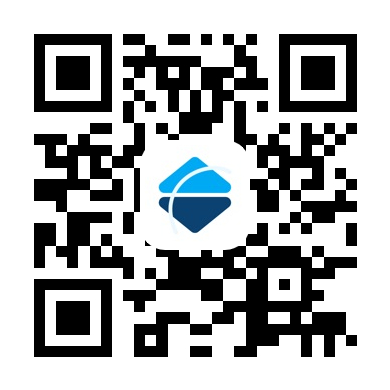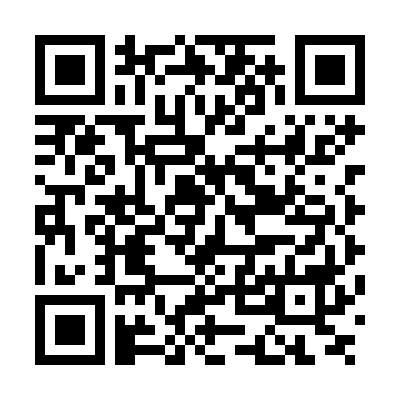Plan and Manage Your Trips Effortlessly
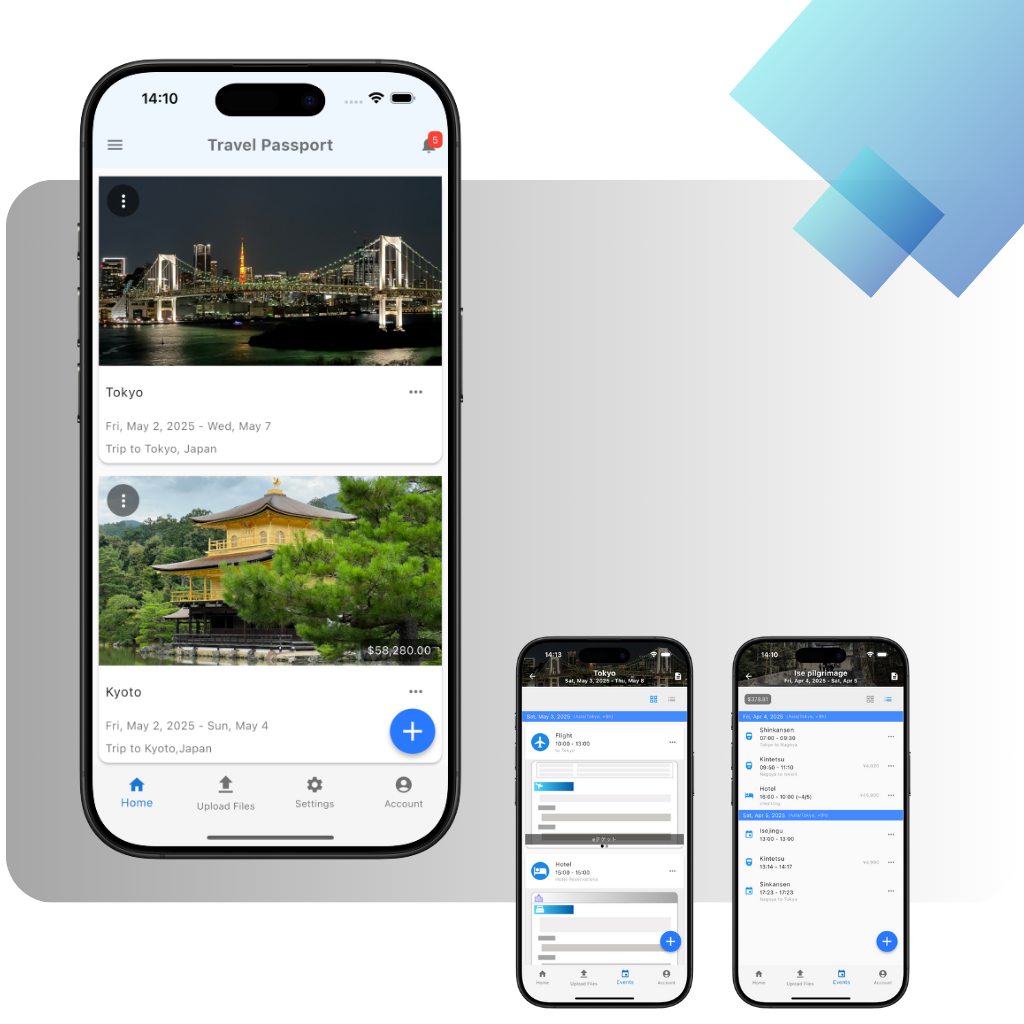
Use Cases

Freedom and peace of mind for your international adventures.
Keep all your train and flight tickets, hotel reservation emails, and more in TravelPassport. Show your tickets smoothly and confidently without the hassle.
TravelPassport ensures a seamless travel experience for you.
Maximize your productivity during business trips.
Manage tight schedules and complex travel arrangements all in one place with TravelPassport. It also features currency-adjusted cost tracking and secure sharing of important documents with your team.
Make the best use of your valuable time.

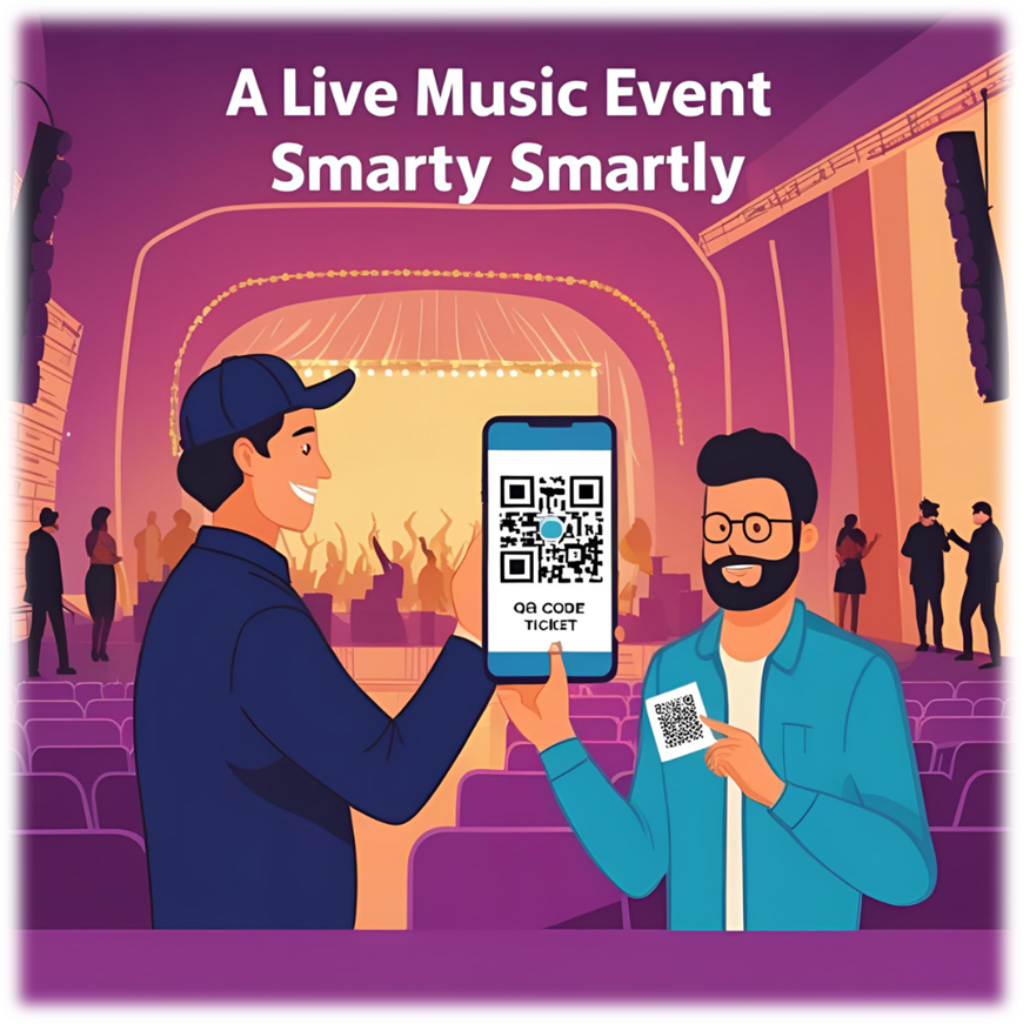
Make your special moments even smoother.
From live events to sports games, TravelPassport helps you manage your important plans with ease.
Access your tickets and schedules instantly, so you can focus on creating memories.
Key Features
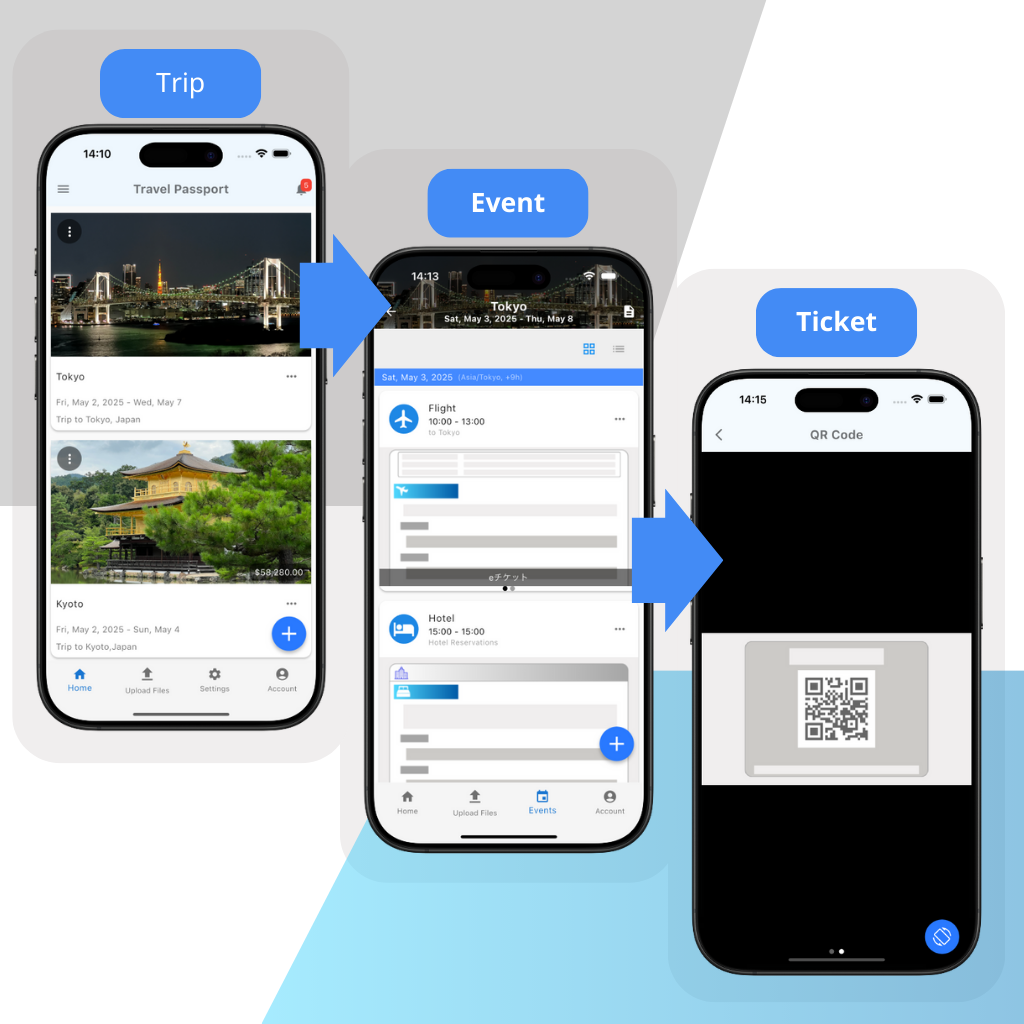
Simple, Easy, and Secure
Manage your travel plans and events in just three simple steps.
Easy to register, even for first-time users.
Plus, with all data securely stored on your device, you can trust that your personal information is protected.
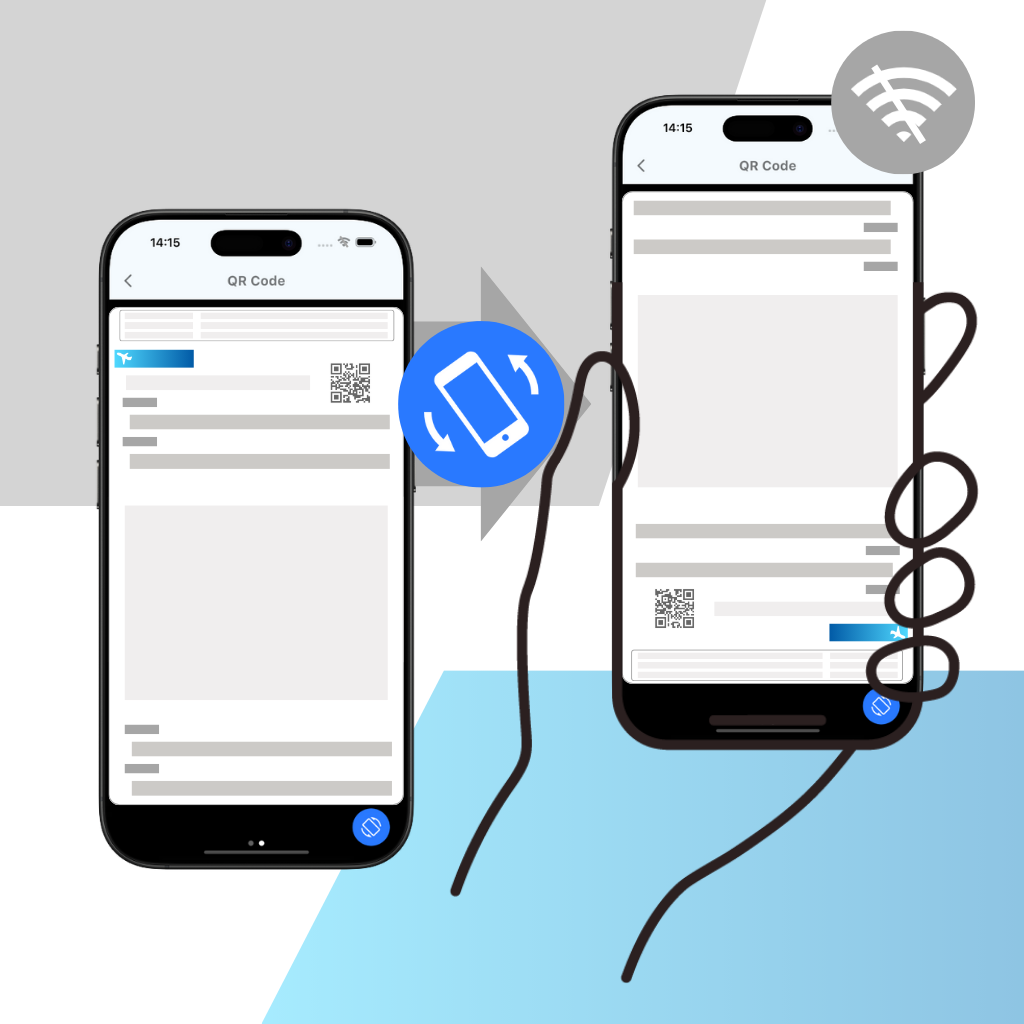
Smart Ticket Display
Show your tickets instantly, even at international airports or places with no network.
With one tap, your ticket rotates 180 degrees for easy presentation, making your travel stress-free.
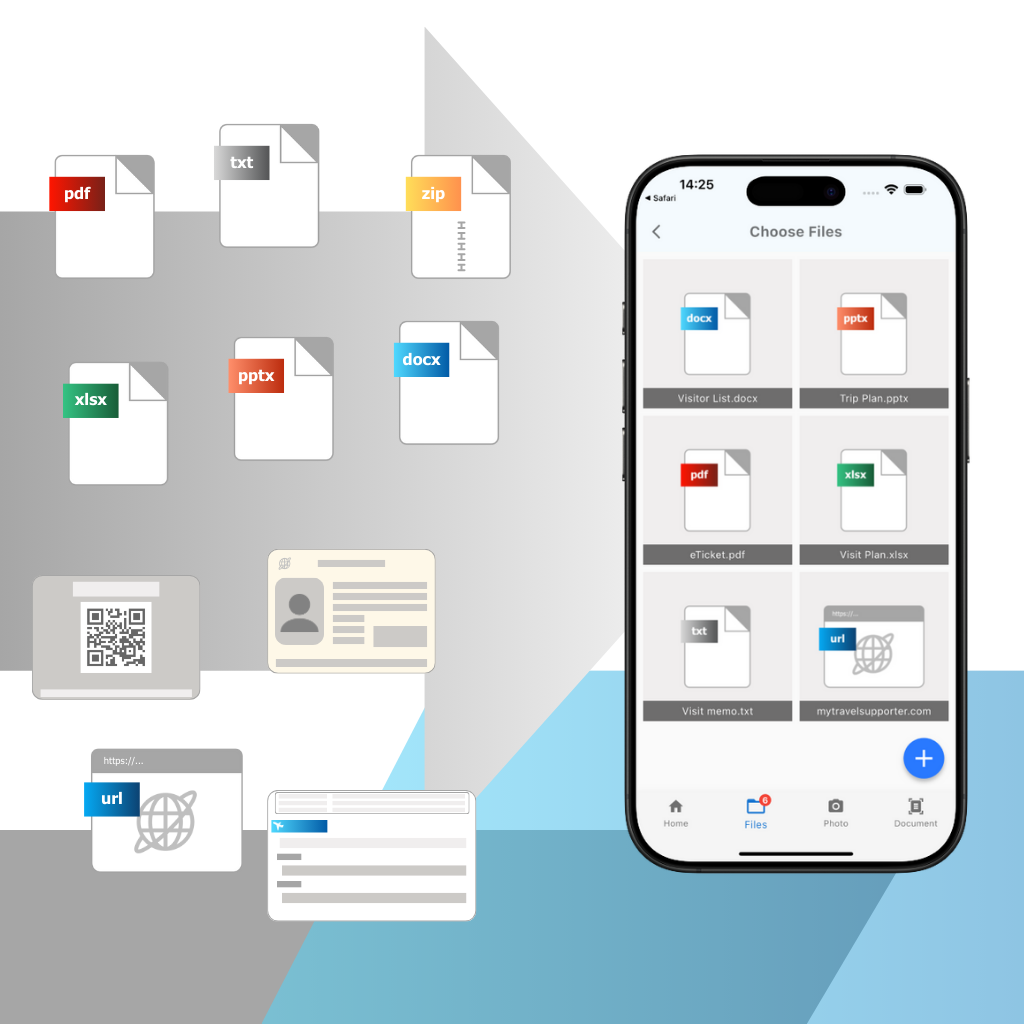
Supports Multiple File Formats
Manage various file formats such as images (JPEG, PNG), documents (PDF, TXT, Office formats), compressed files (ZIP)*, and web links (URL)** all in one app.
With support for TravelPassport-specific formats (TPS), file management has never been easier.
*Compressed files (ZIP) will extract only the supported file formats during import, and the ZIP file itself will not be imported.
**Web links (URLs) will not be displayed in offline environments.
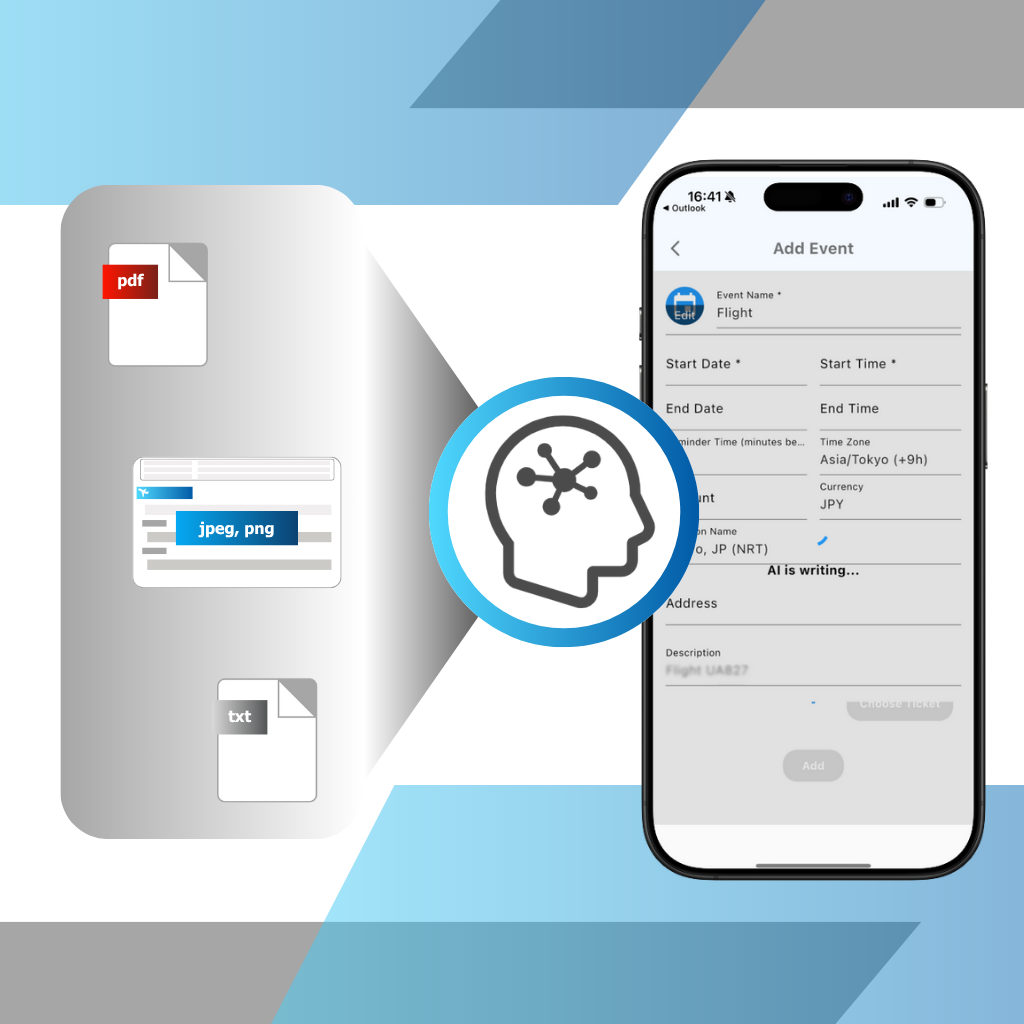
Let AI Handle Your Travel Plans—Automatically Create Events from Your Tickets
Just upload your images (JPEG, PNG) or documents (PDF, TXT), and TravelPassport’s AI will instantly analyze and organize your travel details—hotel bookings, flights, restaurant reservations, and more—into tailored events.
No more tedious data entry. Enjoy effortless travel management, all powered by cutting-edge AI.
With TravelPassport, you can spend less time organizing and more time enjoying your journey.
How to Use

1. Register Your Trip
Tap the "+" button in the bottom right corner to enter your destination and travel dates!
- Easily add travel itineraries in PDF or image format to streamline your planning.
- Include additional notes or contact details as needed.
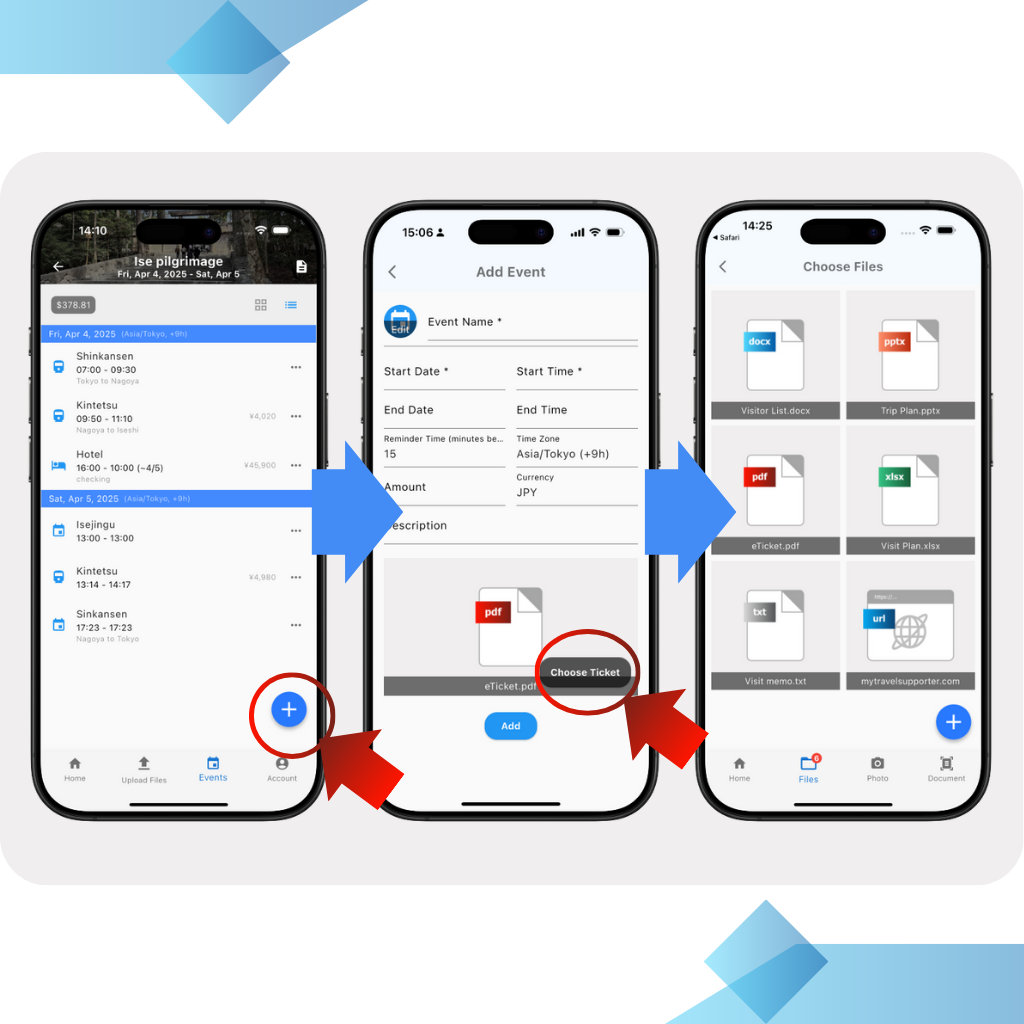
2. Add Events and Tickets
Register events like flights, trains, or hotels and link your tickets!
- Set event names, start and end times effortlessly.
- Adjust to local time zones for international trips and receive alerts in local time.
- Automatically calculate costs based on exchange rates for easier budgeting.
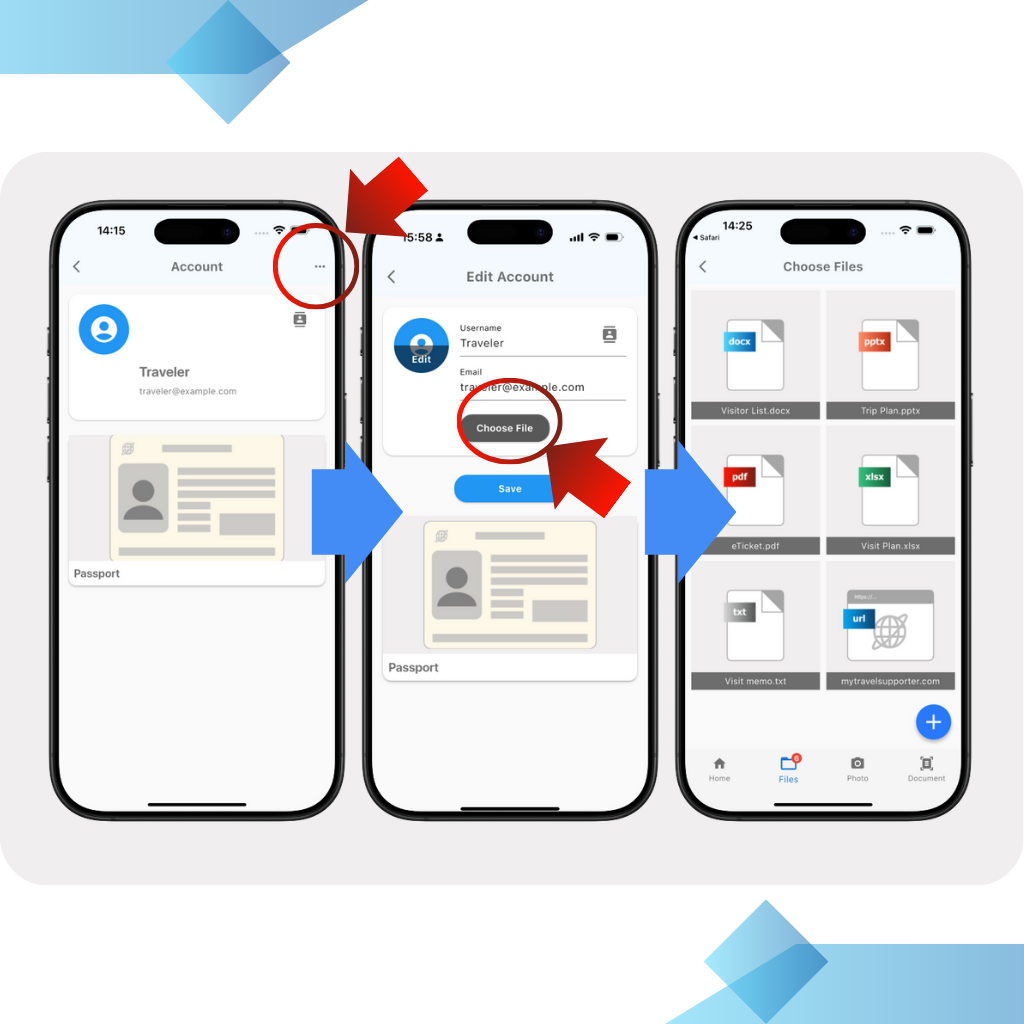
3. Register Passports and IDs
Store passports, IDs, and important contacts all in the account screen!
- Access these details instantly whenever needed, ensuring peace of mind during travel.
- All data is stored securely on your device.
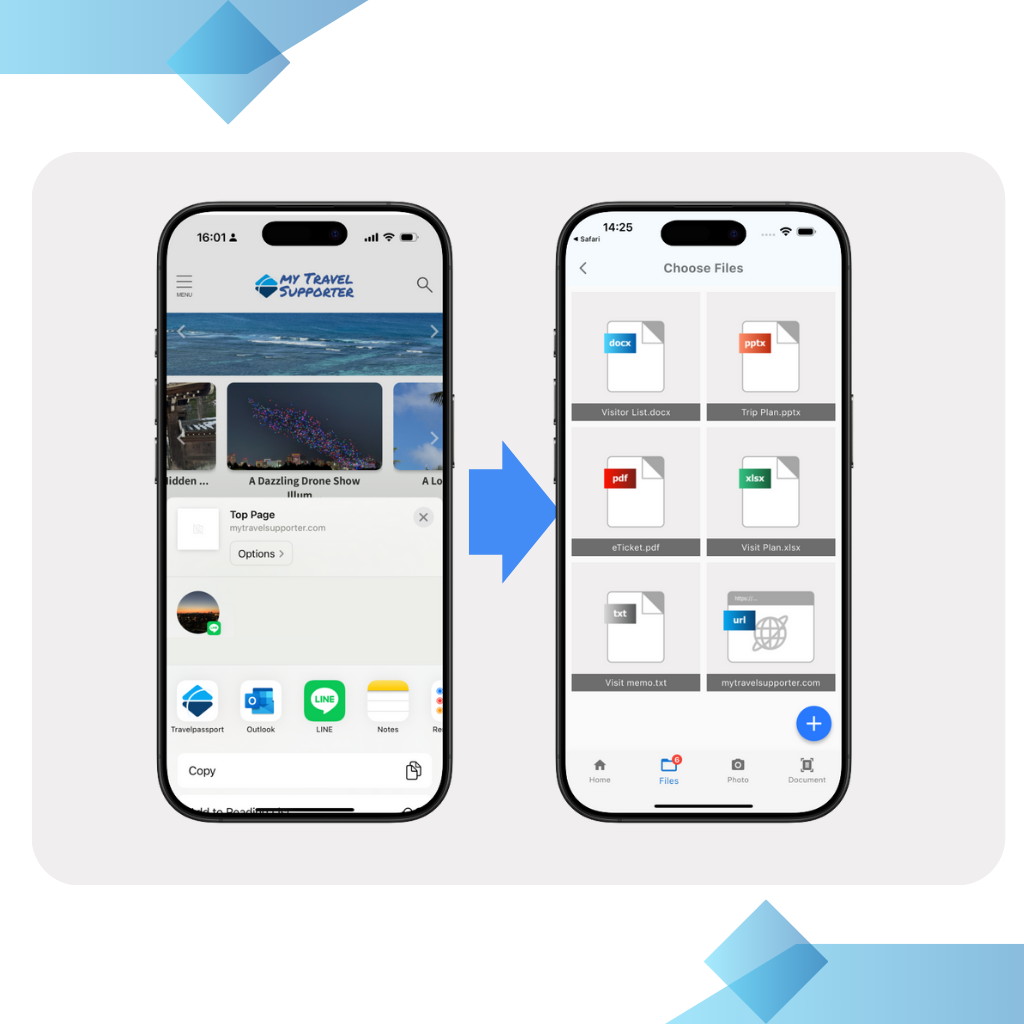
4. Easily Import Tickets from Other Apps
Use the "Share" button in other apps to register files directly into TravelPassport!
- Pre-registered files can be assigned to trips or events later.
- Seamlessly share files from email or cloud services.
Please see the User Guide for more details.
Frequently Asked Questions (FAQ)
Is the app free to use?
The basic features are free to use. Some additional features may require payment.
Where is my data stored?
All data is stored locally on your device and is not sent to external servers. (However, some anonymous data, such as usage logs or error logs, may be sent to servers to improve the app. For more details, please refer to our Privacy Policy.)
Can I use the app abroad?
Yes, the app is designed to support international travel with features like currency exchange rate updates, automatic currency settings, and time zone adjustments.
Can I hide finished trips?
Yes, you can. Go to the settings screen and check the option to "Hide past trip data."
How can I share my travel data?
Yes, you can. Go to the settings screen and check the option to "Hide past trip data."
How can I share my travel data?
Tap the "…" menu on your trip data and select "Share." You can send the travel data via your preferred tools, such as email or messaging apps like LINE. The recipient can import the shared data into TravelPassport or other compatible apps.
Why does the app request location access when I first launch it?
Location data is used to set the default currency for your country. Location access is only needed during the first launch, so you can select "Allow Once." If you deny access, the app may default to a different currency. You can manually adjust the currency setting in the app's settings screen.
Can I change the order of my trips?
Yes, you can. Simply long-press on a trip and drag it to the desired position.
The text is too small. Can I make it bigger?
Yes, you can adjust the text size in the settings screen.
What does "Travel Plan" mean in the trip or event screen?
A "Travel Plan" refers to an itinerary or schedule, such as a PDF document created by a travel agency or another app. You can attach these files to each trip for easy access.
Can I back up my saved data?
Yes, you can back up your travel data. In the trip list, tap the “…” menu for the trip you want to back up and use the share function to save the data. If you are a premium plan user, you can also use the “Export All Data” feature in the settings to save all your trip data at once.
If you want to back up not only your trip data but also account information and other data, please use your device’s backup features, such as iTunes backup for iOS devices.
[iOS] I can’t successfully import txt files into TravelPassport using the share function.
Please do not use the “Share” feature from other apps (such as Files, OneDrive, or Google Drive). Instead, open the file list screen in TravelPassport and use the “Add File” button to import your txt file.
[Android] The app crashes when I try to take a photo from the file list screen.
On older Android devices, the app may automatically restart due to insufficient memory when importing photos. After restarting, the photo will be automatically imported, so you can continue using the app as usual. If you are concerned about this, we recommend taking the photo in advance and importing it from the image list.
[iOS] I want to import a PDF displayed in my browser into TravelPassport using the Share option, but TravelPassport does not appear in the share list.
In the case of the Safari browser, you cannot share a PDF directly. Please download the PDF first, then use the Share option or TravelPassport's "Add File" function to import it. For other browsers, such as Chrome, you can select TravelPassport directly from the Share button.
[iOS] When transferring data directly from my old iPhone to a new one during device replacement, will my TravelPassport data be carried over?
Yes. If you use the iPhone’s “Quick Start” or “iPhone-to-iPhone Transfer” features to transfer data, your TravelPassport data (including settings, travel information, and images) will be automatically carried over to your new device. Usually, no special action is required.
As a precaution, we recommend also creating a backup using iCloud or your computer before transferring your data. For detailed instructions, please refer to Apple’s official help resources.
TravelPassport Use Case Guide
-
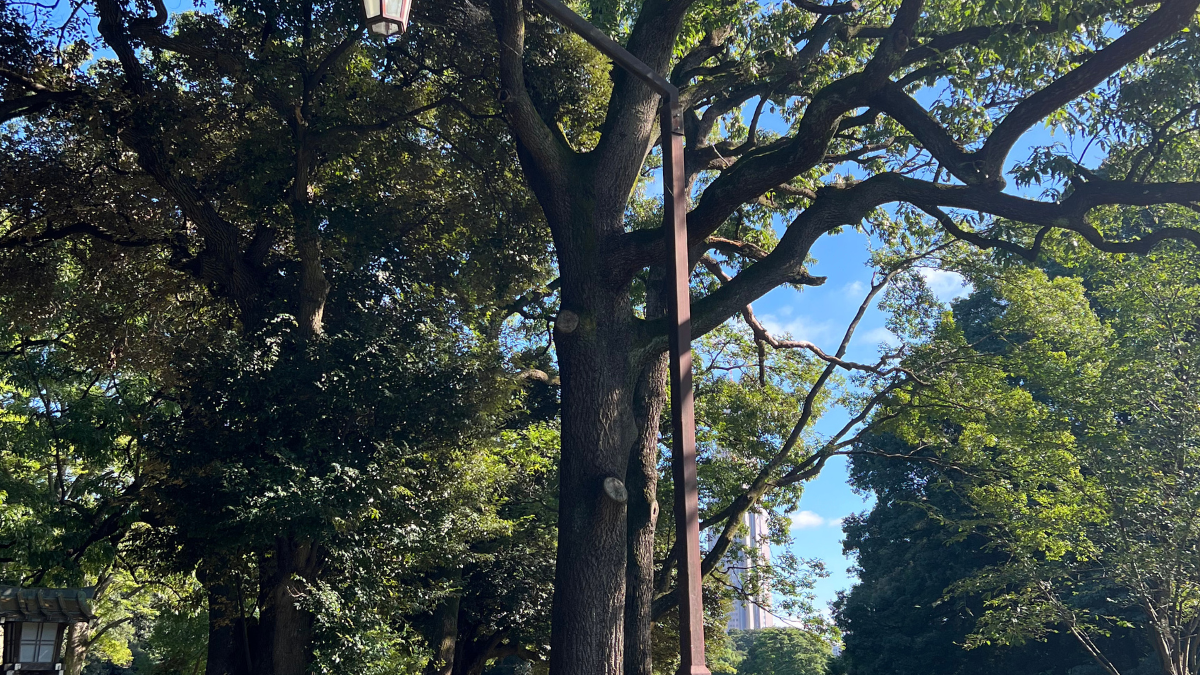
-
How to Add, Edit, Delete, and Copy Events in TravelPassport
2025/7/25 HowTo, Shibuya, Travel Tool, TravelPassport, Trip Tool, Usecase, ユーザーガイド, 旅行アプリ
Easily Manage Your Travel Plans with Flexibility With TravelPassport, you can easily add, edit, delete, and copy travel events to match your schedule.Whether it's sightseeing, meals, hotels, or transportation—everything can be managed in one place using the event feature! Even if your plans change or you want to duplicate a similar event, TravelPassport offers simple, flexible options to keep things organized. This guide will walk you through how to register, edit, delete, and copy events—and share practical tips to make the most of each function. How to Add a New Event イThere are two ways to register an event: From ...
-

-
How to Use the Event List in TravelPassport: A Complete Guide to Every Display Item
2025/7/28 HowTo, Travel Tool, TravelPassport, Trip Tool, Usecase, ユーザーガイド, 旅行アプリ
When you first open the "Events" screen in TravelPassport, you might feel overwhelmed by all the information. But in fact, this screen is packed with useful hints to make your travels smoother.In this article, we’ll walk you through every detail shown on the Event List so you can understand it clearly.Once you know how to navigate it, TravelPassport becomes a more fun and useful app to plan and manage your trips! Where is the Event Screen? Basic Access Guide After launching the TravelPassport app, tap on the trip tile from the Trip List to display its event details. There are ...
-

-
Basic Usage of the TravelPassport Notifications Screen
2025/7/24 HowTo, Travel Tool, TravelPassport, Trip Tool, Usecase, ユーザーガイド, 旅行アプリ
You can check various notifications in TravelPassport—such as reminders and announcements from the management team—all in one place on the Notifications screen.This page provides a simple guide on how to view the Notifications screen and use the “Mark as Read” button. How to Display the Notifications Screen Opening the Menu Slide out the menu bar from the left side in TravelPassport. Please refer to the following screen image for guidance. Displaying Notifications Tap the notifications icon to open the Notifications screen. If there are any unread notifications, a red number will appear at the top right of the icon. Tap ...
-

-
How to Share, Back Up, and Import Travel Data in TravelPassport: A Beginner’s Guide
2025/7/24 HowTo, Travel Tool, TravelPassport, Trip Tool, ユーザーガイド, 旅行アプリ
For those who want to efficiently manage their travel plans and records, sharing and backing up data is very important.With TravelPassport, you can easily export (share) your travel data with just one tap, or import data from other devices or users. For example, you can share travel data with colleagues or supervisors during business trips, or share it in advance with family members for family vacations. This makes checking itineraries and preparing for the trip smoother and more convenient.Additionally, since you can choose who to share each trip with, you can flexibly share data according to the purpose—whether it’s a ...
-

-
Even Beginners Can Feel at Ease! TravelPassport Guide to Adding, Editing, and Deleting Trips
2025/6/30 HowTo, Travel Tool, TravelPassport, Trip Tool, Usecase, ユーザーガイド, 旅行アプリ
For those who want to carefully manage their travel plans and memories,TravelPassport makes it easy to add new trips, modify existing trip details, or delete trips you no longer need.This page explains the basic steps and important points for adding, editing, and deleting trips, using actual screenshots for clarity.Whether you're just starting with TravelPassport or are already using it, we hope you find this guide helpful. Adding, Editing, and Deleting Trips Adding a Trip Tap the "+" button to add a new trip. Editing or Deleting a Trip To edit or delete a trip, tap the trip menu to display ...
Contact
If you have any questions or feedback about the app, feel free to reach out via our contact form.
For more details, check out the TravelPassport Privacy Policy and Terms of Use.